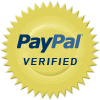
MSP now has super fast Direct Import of share prices from the Internet. Calculations, which MSP previously needed to make, are now made on an internet based server. This means a super fast import - on our test labs laptop which runs a Core2 Duo 2.2GHz Intel processor the import of one day's prices and announcements takes less than two minutes, and that's loading into a database that already contains more than two million records!
Combine that with MSP's capability to automatically import the prices each day by using Windows inbuilt Task Scheduler and yesterday's chore is today's non-issue.
We think this makes MSP the best share price software available and are confident that if you review the share price software available that you will agree.
Just in time for the holidays! The latest MSP includes an online component allowing you to check your portfolio while on the move. Can't be bothered lugging the laptop around? No problem. MSP Online can be used on something as simple as a mobile phone. During testing we used the most basic mobile we could find - a Samsung SGH-A411. MSP Online worked fine with the in-built browser and even better with the Opera Mobile browser.
With MSP Online you can copy a watch list from your regular MSP to the MSP server. With privacy in mind you can save the watch list to your mobile phone, delete it from the MSP server, and then load it back next time you need it. Of course, you can also make changes to the watch list while it is stored on the server.
From version 5.09 you can compact any of the three databases used by MSP from the Tools menu on the main menu. When the compact has finished MSP will tell you how much space has been saved.
When records are deleted from a Microsoft Access database they are not actually removed from the database but are just flagged as deleted. This makes things work faster but periodically the deleted records should be purged by compacting the database to bring it back to a reasonable size.
Also new to version 5.09 is highlighting of the current row in any of the views. This is particularly useful when you are carrying out an action on the context menu based on the current row. For instance when you right click on an announcement in the announcements view it is immediately apparent which announcement will be downloaded.
The highlighted row also acts as a place marker so that if you sort the rows in the view, the same record remains highlighted. For instance you may be looking at BHP in the Daily Share Prices view and notice that it has increased markedly. You could then sort by the per cent column and see what other shares have increased by a similar amount. BHP would still retain the highlight allowing you to easily find your place.
New features introduced in version 5.08 allowed for
Let's look at these features in more detail:
In previous versions, each window could only be opened once.
For example, say you were displaying the share price history for Commonwealth Bank of Australia (CBA) and then wanted to see the share price history for National Australia Bank (NAB). In previous versions, the window displaying CBA would close and reopen displaying NAB.
Now the CBA window will remain open and a new instance, or copy, of the share price history form will open for NAB and you can compare the two side by side.
This behaviour works for all views and graphs so that you can, for example, view multiple graphs or multiple watch lists side by side.
You can still reuse an existing form by selecting the new share code from the context menu.
In previous versions, you could enter more than one parcel of shares for each company but had no way, other than maintaining two watch lists, to see your total position for that company.
Now a context menu option allows you to roll up all parcels for a given company.
As a related feature, the information on each parcel in the Watch List has been expanded to include the acquisition date and a parcel identifier.
This allows MSP to work out the average annual gain for each parcel, as well as for the company as a whole.
The new filtering option available from the context menu allows you to restrict your view to the currently selected company.
The summary totals reflect the filtering giving similar values to those you would get by rolling up, but in this case the details information is still available.
Version 5.07 introduced downloads of company announcements from the Australian Stock Exchange (ASX). Each time MSP downloads share prices from CommSec or from Yahoo! it checks for the latest ASX announcements. A star will appear next to any share in your watch list that has an announcement. If the announcement is market sensitive the star will be replaced by an exclamation mark. A right click will show you the list of announcements for a share and then a double-click will display the actual announcement.
You can download up to six months of announcements which certainly should aid your research. That is a lot of announcements but MSP will allow you to filter them by date, company, and market sensitivity so you can select those likely to be of interest to you.
Another new feature is the Bulk Download. This lets you download as many consecutive days of data as you require. All you need to do is click on the first day to be downloaded and then on the last day to be downloaded. Press the Download button and you're away.
MSP downloads free share prices from the internet and then allows you to analyse and graph them using its built in views. You can setup as many watch lists as you like. You can view as many of these at one time as you want. By entering the number of shares you own through MSP's watch list manager, you can see the value of your portfolio at any given time. By setting up a watch list for all your shares for the last day of the financial year, you can instantly value your portfolio at that point of time. Ideal for the Small and Medium Superannuation Fund (SMSF).
You can even see how these shares have performed over time using MSP's Market Gain view. For this, you will need to enter the opening value of each share you hold through MSP's Watch List Manager. The Market Gain view will then show you the overall gain as well as the gain for the financial year and over the previous 12 months.
If you're looking for buying opportunities you will want to look at the Trading Range view and the comparison graphs. The Trading Range view shows which shares are currently priced towards the bottom (or top) of their trading range. It can tell you in percentage terms just where the share sits in the range and the percentage it is above its low and the percentage below its high.
The comparison graphs allow you to compare one share with another or one watch list with another. This can give you an idea of which of two similar share may make a better investment or which of two industry groups may be performing better.The new version 5.096 is available for download from this site. As always, this is a free upgrade for existing users.
The new Conwave Calendar is a promotional calendar designed for distribution as Christmas or end of year gift. A small footprint and a built in diary make it a useful addition to any client's desktop.
Conwave Pty Ltd |